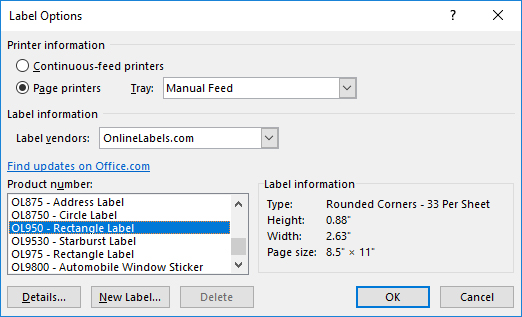Troubleshooting
Alignment (Lables don't match):
Before printing, check to make sure that the default margins are all at zero as shown at the end of the video demo. Always do a test print on a plain piece of paper before you print onto the labels to make sure everything matches. Hold the test print over the labels and up to the light to check. If they are not lined up, check the margin settings on your printer and be sure that there is not a default of some kind set up, and change the margins to zero. Do another test print on plain paper and check again. If all lines up, be sure to change the paper settings to "Clear Glossy" before you print onto the labels to avoid smudging.
Smudge issue:
Mail Merge:
For Mail Merge programs you can choose the existing Template from current Word Programs and should look like this:
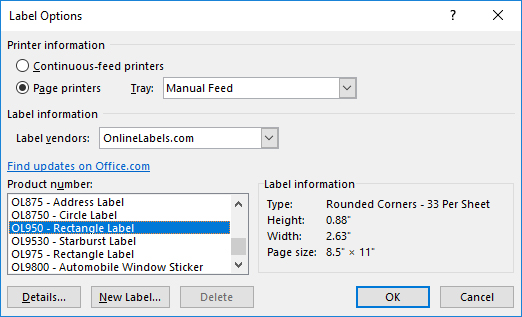
Before printing, check to make sure that the default margins are all at zero as shown at the end of the video demo. Always do a test print on a plain piece of paper before you print onto the labels to make sure everything matches. Hold the test print over the labels and up to the light to check. If they are not lined up, check the margin settings on your printer and be sure that there is not a default of some kind set up, and change the margins to zero. Do another test print on plain paper and check again. If all lines up, be sure to change the paper settings to "Clear Glossy" before you print onto the labels to avoid smudging.
Smudge issue:
Check Printer settings and be sure they are set for "clear glossy" as a paper type. This increases the finishing temperature of the printer to bond the toner / ink to the label.
If you want them to be extra durable, place a blank label over the printed label.
If you want them to be extra durable, place a blank label over the printed label.
Mail Merge:
For Mail Merge programs you can choose the existing Template from current Word Programs and should look like this: